rm(list = ls())
library(factoextra)
## Loading required package: ggplot2
## Welcome! Want to learn more? See two factoextra-related books at https://goo.gl/ve3WBa
library(FactoMineR)
pca.res <- PCA(iris[,-5], graph = F, scale.unit = T) # 简简单单1行代码实现主成分分析
pca.res
## **Results for the Principal Component Analysis (PCA)**
## The analysis was performed on 150 individuals, described by 4 variables
## *The results are available in the following objects:
##
## name description
## 1 "$eig" "eigenvalues"
## 2 "$var" "results for the variables"
## 3 "$var$coord" "coord. for the variables"
## 4 "$var$cor" "correlations variables - dimensions"
## 5 "$var$cos2" "cos2 for the variables"
## 6 "$var$contrib" "contributions of the variables"
## 7 "$ind" "results for the individuals"
## 8 "$ind$coord" "coord. for the individuals"
## 9 "$ind$cos2" "cos2 for the individuals"
## 10 "$ind$contrib" "contributions of the individuals"
## 11 "$call" "summary statistics"
## 12 "$call$centre" "mean of the variables"
## 13 "$call$ecart.type" "standard error of the variables"
## 14 "$call$row.w" "weights for the individuals"
## 15 "$call$col.w" "weights for the variables"10 主成分分析可视化
网络上很多R语言主成分分析可视化都是基于R语言实战进行修改,今天为大家介绍更好用的R包,在之前聚类分析中也经常用到:factoextra和factoMineR,关于主成分分析的可视化,大家比较常见的可能是ggbiplot,这几个R包都挺不错,大家可以比较下。
初次之外,再介绍下如何提取数据并使用ggplot2自己绘制PCA的结果,以及如何进行3D版的PCA可视化。
factoextra和factoMineR可以直接使用prcomp()函数的结果,也可以使用FactoMineR的PCA()函数进行,结果更加详细。
10.1 factoextra
10.1.1 进行PCA分析
使用R语言自带的iris鸢尾花数据进行演示。
结果信息丰富,可以通过不断的$获取,也可以通过特定函数提取,下面介绍。
10.1.2 特征值可视化
获取特征值、方差贡献率和累积方差贡献率,可以看到和上一篇的结果是一样的:
get_eigenvalue(pca.res)
## eigenvalue variance.percent cumulative.variance.percent
## Dim.1 2.91849782 72.9624454 72.96245
## Dim.2 0.91403047 22.8507618 95.81321
## Dim.3 0.14675688 3.6689219 99.48213
## Dim.4 0.02071484 0.5178709 100.00000结果中的这几个概念解释请参考前面。
通过这几个值,可以确定主成分个数,当然也可以通过碎石图(就是方差解释度的可视化)直观的观察:
fviz_eig(pca.res,addlabels = T,ylim=c(0,100))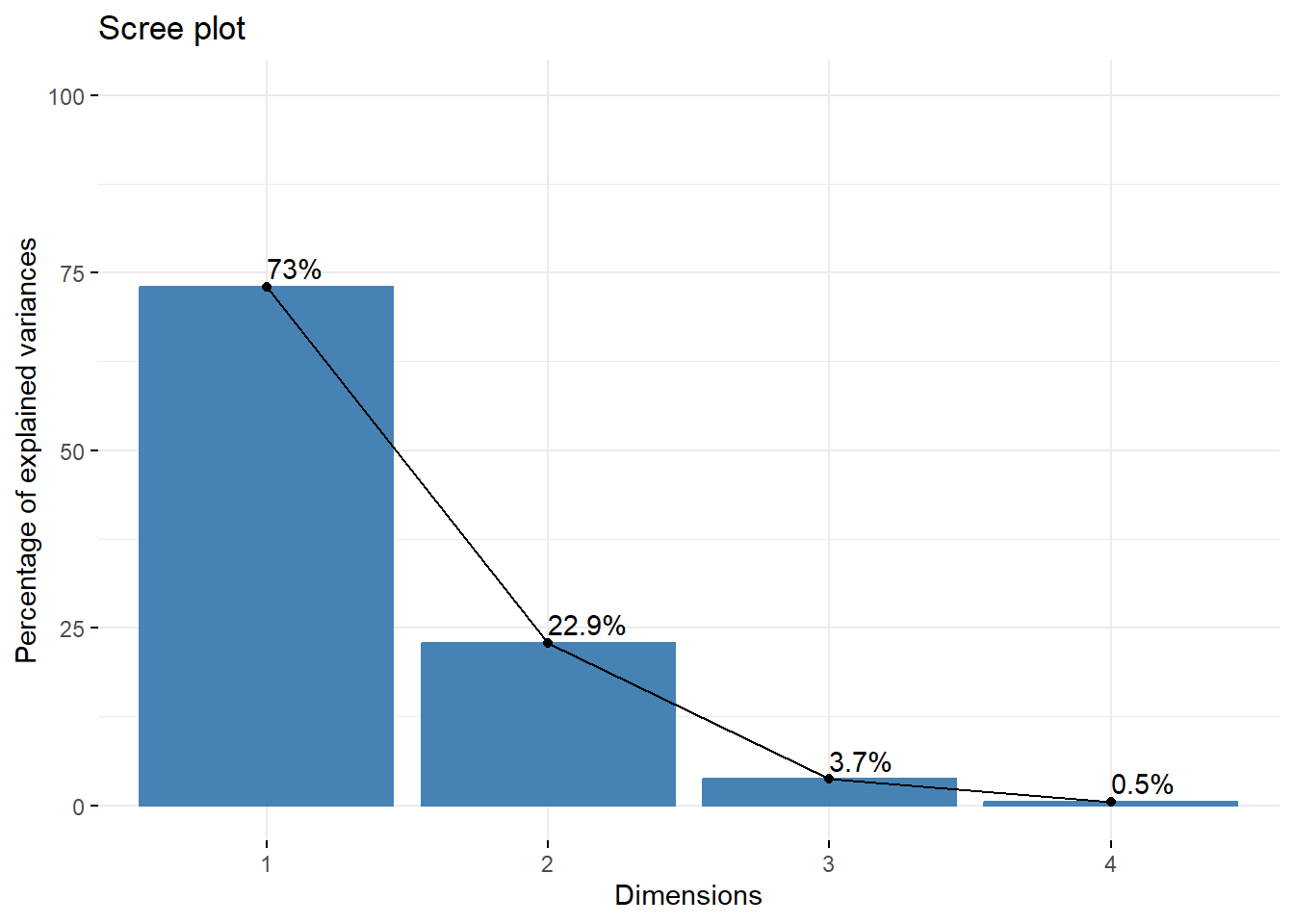
10.1.3 提取变量结果
通过get_pca_var()`函数实现:
res.var <- get_pca_var(pca.res)
res.var$cor
## Dim.1 Dim.2 Dim.3 Dim.4
## Sepal.Length 0.8901688 0.36082989 -0.27565767 -0.03760602
## Sepal.Width -0.4601427 0.88271627 0.09361987 0.01777631
## Petal.Length 0.9915552 0.02341519 0.05444699 0.11534978
## Petal.Width 0.9649790 0.06399985 0.24298265 -0.07535950
res.var$coord
## Dim.1 Dim.2 Dim.3 Dim.4
## Sepal.Length 0.8901688 0.36082989 -0.27565767 -0.03760602
## Sepal.Width -0.4601427 0.88271627 0.09361987 0.01777631
## Petal.Length 0.9915552 0.02341519 0.05444699 0.11534978
## Petal.Width 0.9649790 0.06399985 0.24298265 -0.07535950
res.var$contrib
## Dim.1 Dim.2 Dim.3 Dim.4
## Sepal.Length 27.150969 14.24440565 51.777574 6.827052
## Sepal.Width 7.254804 85.24748749 5.972245 1.525463
## Petal.Length 33.687936 0.05998389 2.019990 64.232089
## Petal.Width 31.906291 0.44812296 40.230191 27.415396
res.var$cos2
## Dim.1 Dim.2 Dim.3 Dim.4
## Sepal.Length 0.7924004 0.130198208 0.075987149 0.0014142127
## Sepal.Width 0.2117313 0.779188012 0.008764681 0.0003159971
## Petal.Length 0.9831817 0.000548271 0.002964475 0.0133055723
## Petal.Width 0.9311844 0.004095980 0.059040571 0.0056790544res.var$cor:变量和主成分的相关系数res.var$coord: 变量在主成分投影上的坐标,下面会结合图说明,因为进行了标准化,所以和相关系数结果一样,其数值代表了主成分和变量之间的相关性res.var$cos2: 是coord的平方,也是表示主成分和变量间的相关性,同一个变量所有cos2的总和是1res.var$contrib: 变量对主成分的贡献
这几个结果都可以进行可视化。
10.1.4 变量结果可视化
使用fviz_pca_var()对变量结果进行可视化:
fviz_pca_var(pca.res)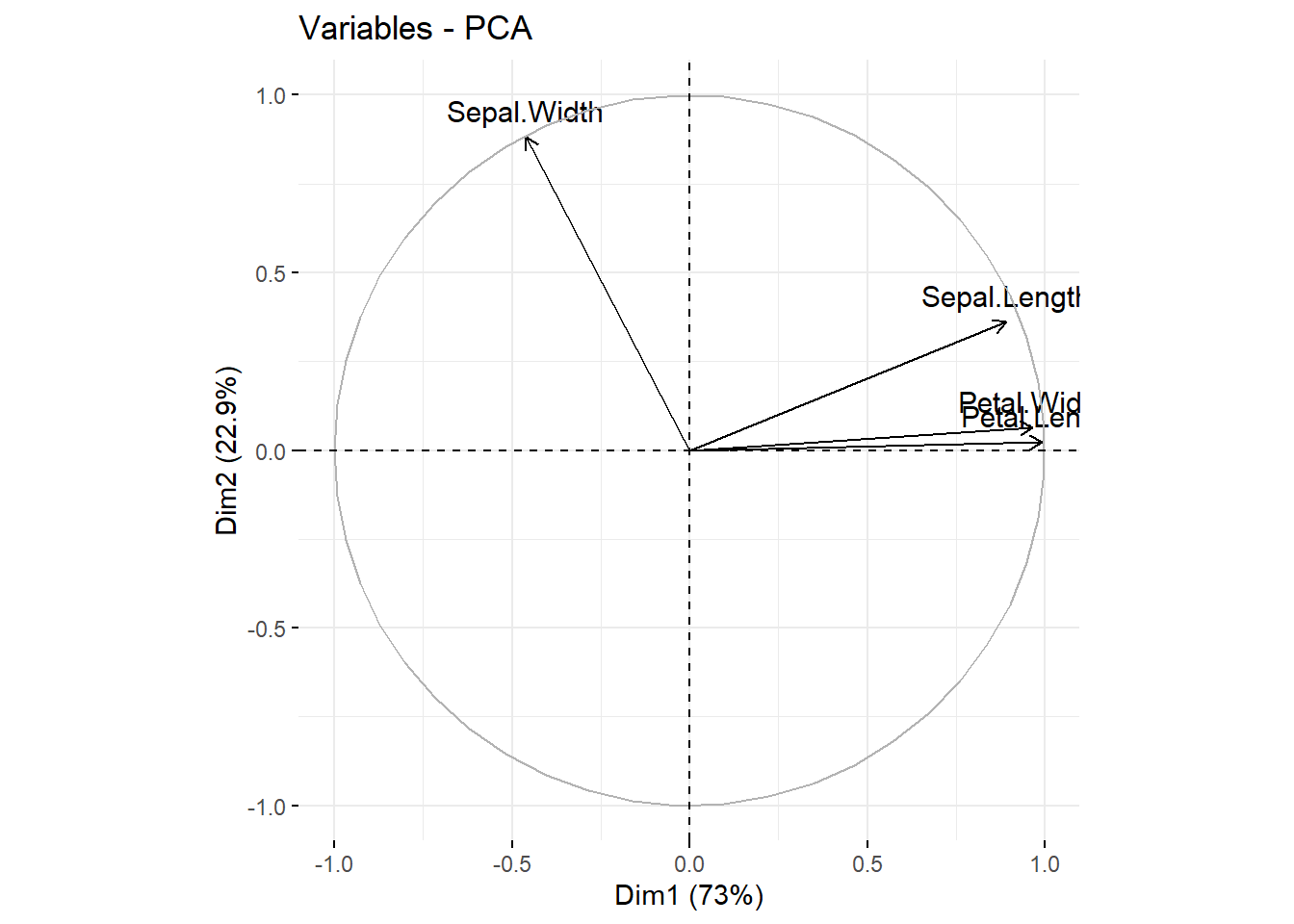
res.var$coord是变量在主成分投影上的坐标,Sepal.Width在Dim.1的坐标是-0.4601427,在Dim.2的坐标是0.88271627,根据这两个坐标就画出来Sepal.Width那根线了,以此类推~
10.1.4.1 变量和主成分的cos2可视化
cos2是coord的平方,也是表示主成分和变量间的相关性,所以首先可以画相关图:
library("corrplot")
## corrplot 0.92 loaded
corrplot(res.var$cos2, is.corr = F)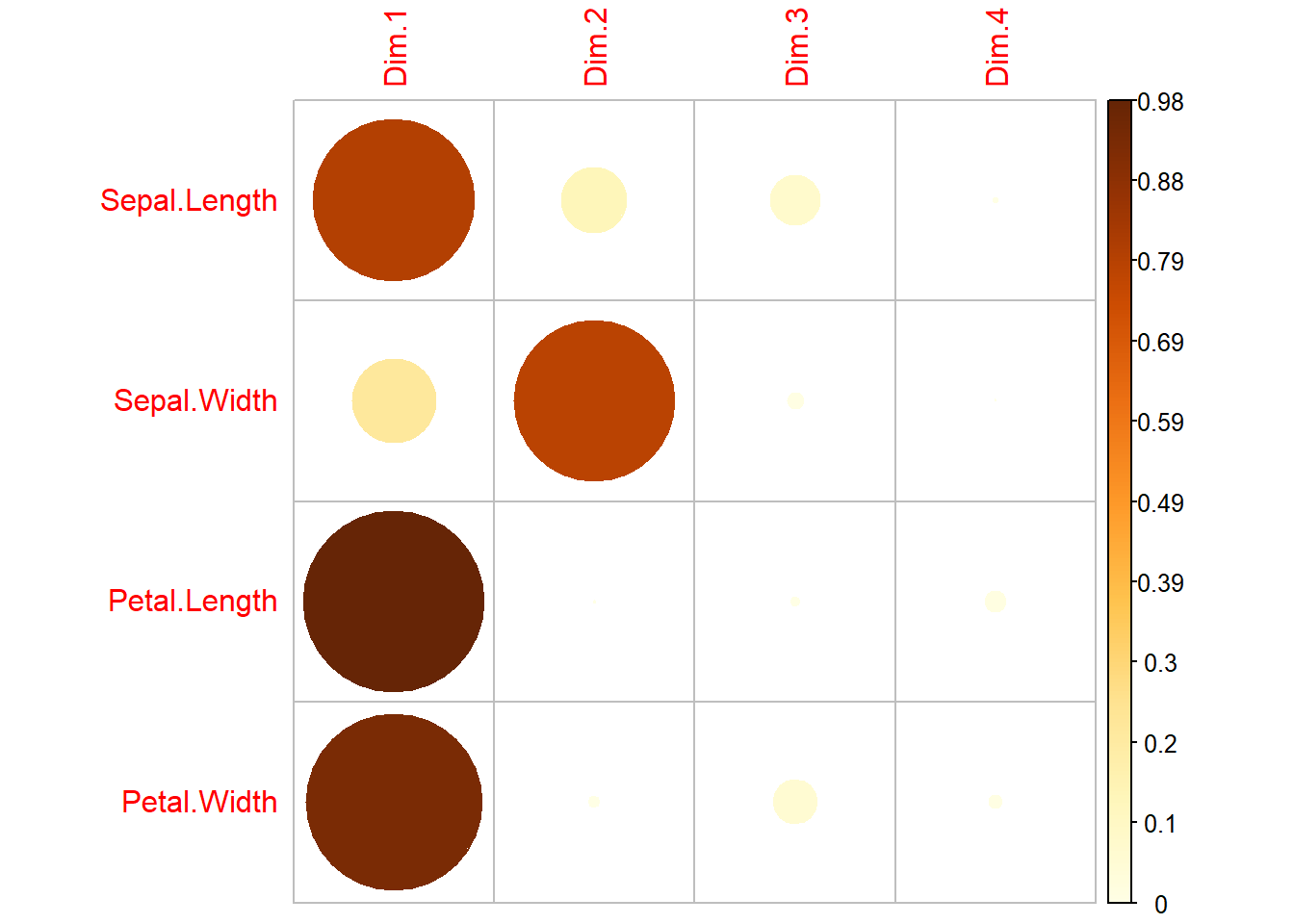
可以看到Petal.Length、Petal.Width和Dim1的相关性比较强,Sepal.Width和Dim2的相关性比较强。
通过fviz_cos2()查看变量在不同主成分的总和,以下是不同变量在第1和第2主成分的加和,如果把axes = 1:2改成axes = 1:4,就会变成都是1(这个数据最多4个主成分,同一变量的cos2在所有主成分的总和是1)。
fviz_cos2(pca.res, choice = "var", axes = 1:2)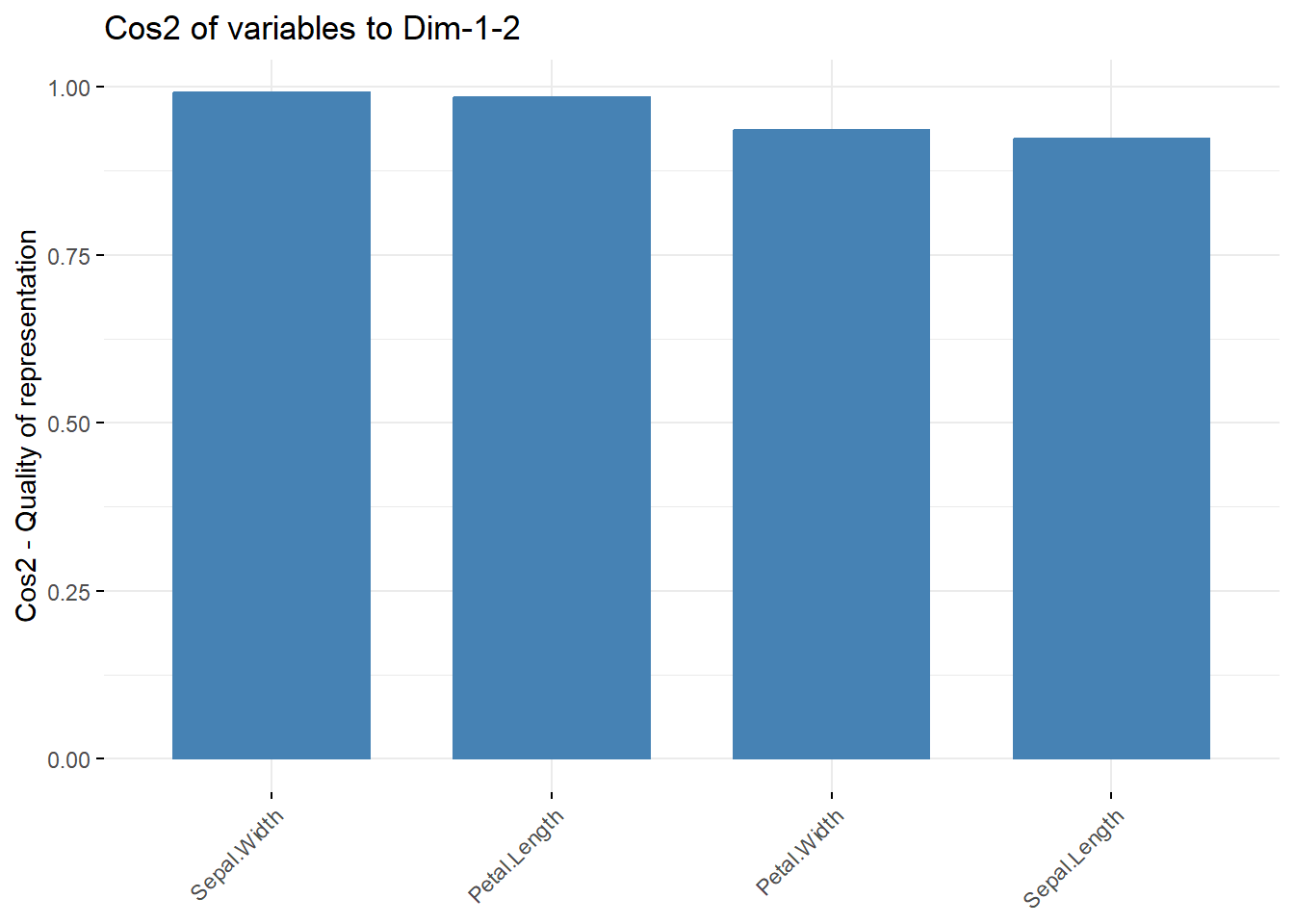
可以通过col.var = "cos2"参数给不同变量按照cos2的数值大小上色:
fviz_pca_var(pca.res, col.var = "cos2",
gradient.cols = c("#00AFBB", "#E7B800", "#FC4E07"),
repel = TRUE
)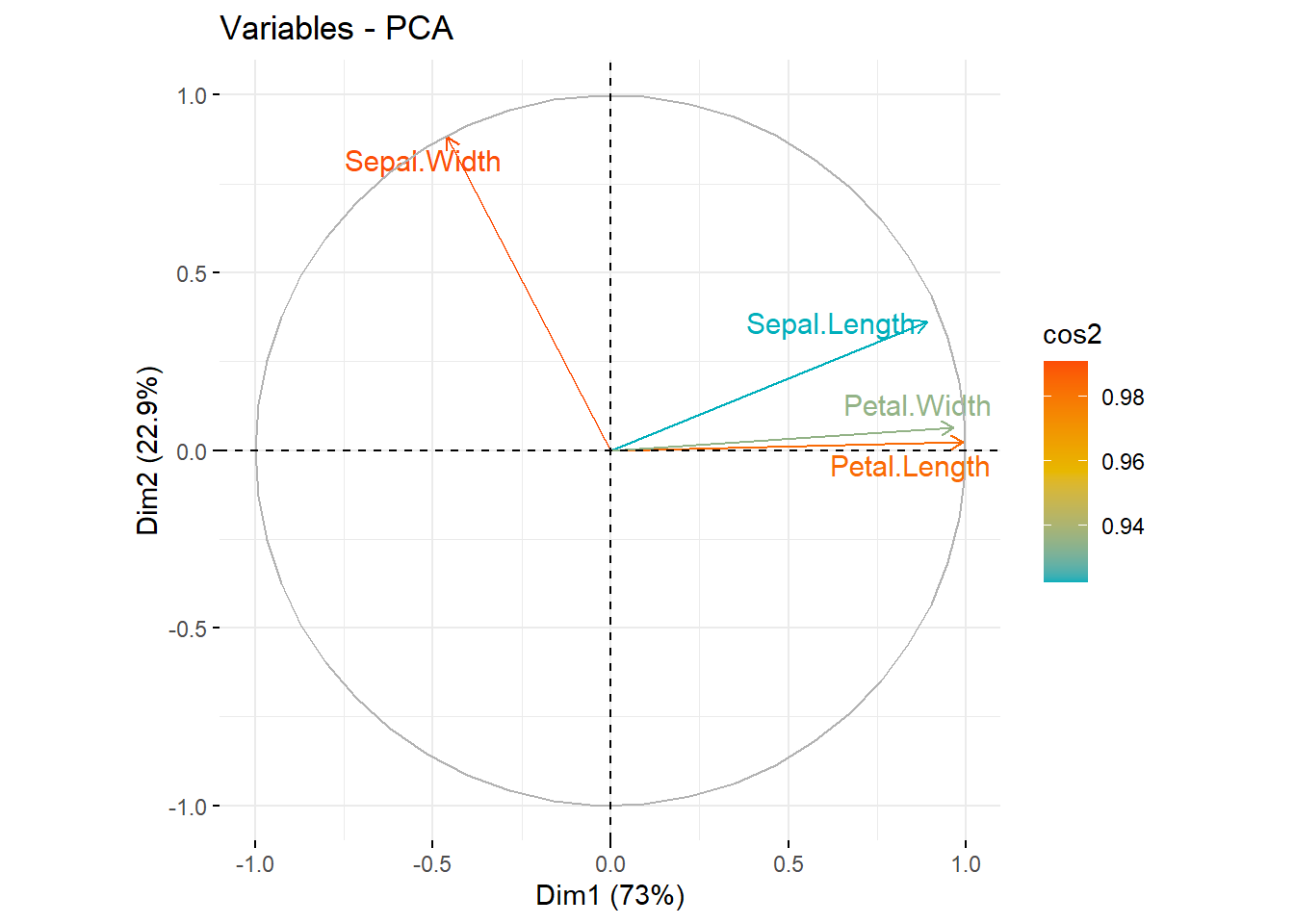
# 黑白版本
fviz_pca_var(pca.res, alpha.var = "cos2")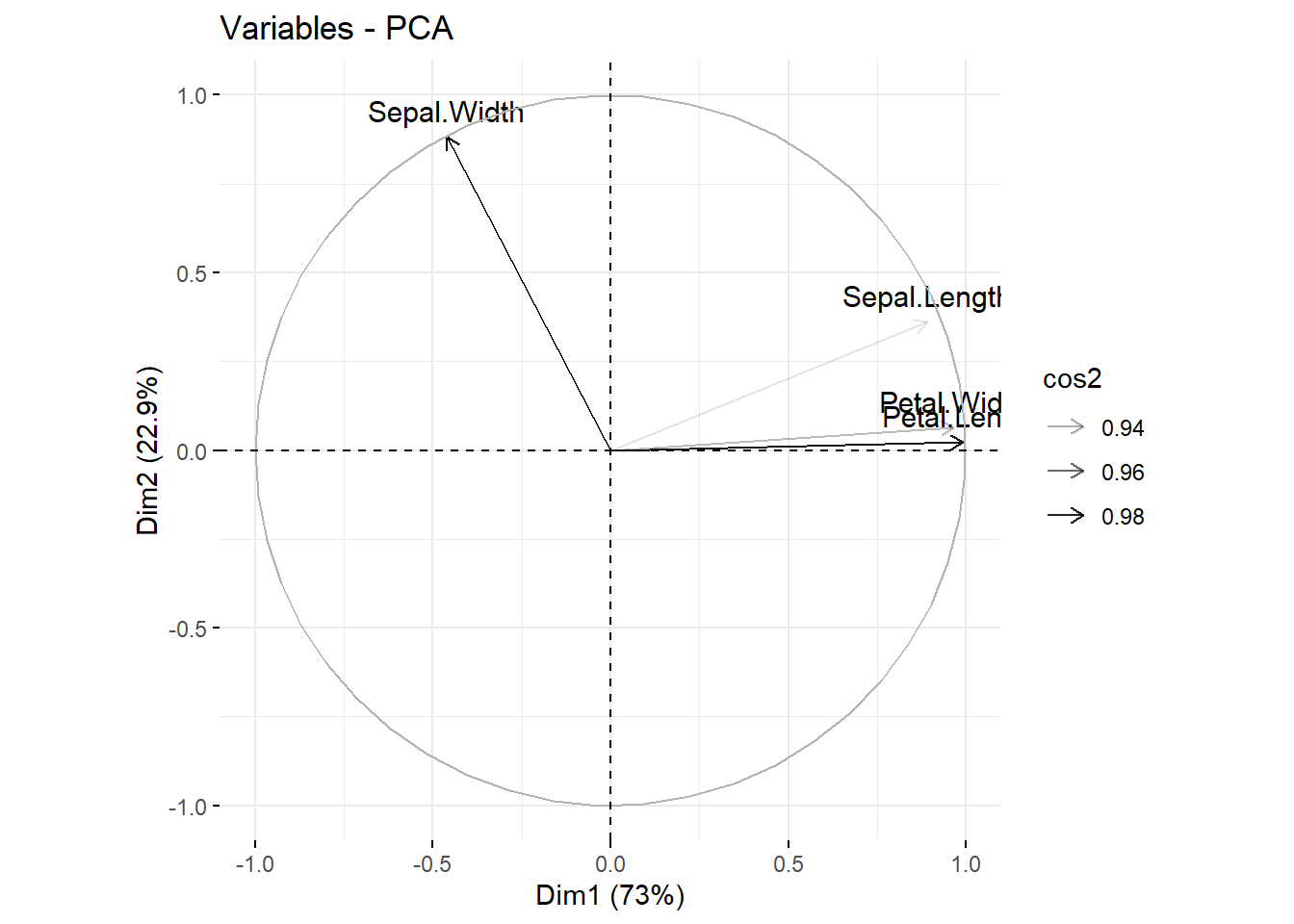
10.1.4.2 变量对主成分的贡献可视化
res.var$contrib
## Dim.1 Dim.2 Dim.3 Dim.4
## Sepal.Length 27.150969 14.24440565 51.777574 6.827052
## Sepal.Width 7.254804 85.24748749 5.972245 1.525463
## Petal.Length 33.687936 0.05998389 2.019990 64.232089
## Petal.Width 31.906291 0.44812296 40.230191 27.415396首先也是可以通过画相关性图进行可视化:
library("corrplot")
corrplot(res.var$contrib, is.corr=FALSE) 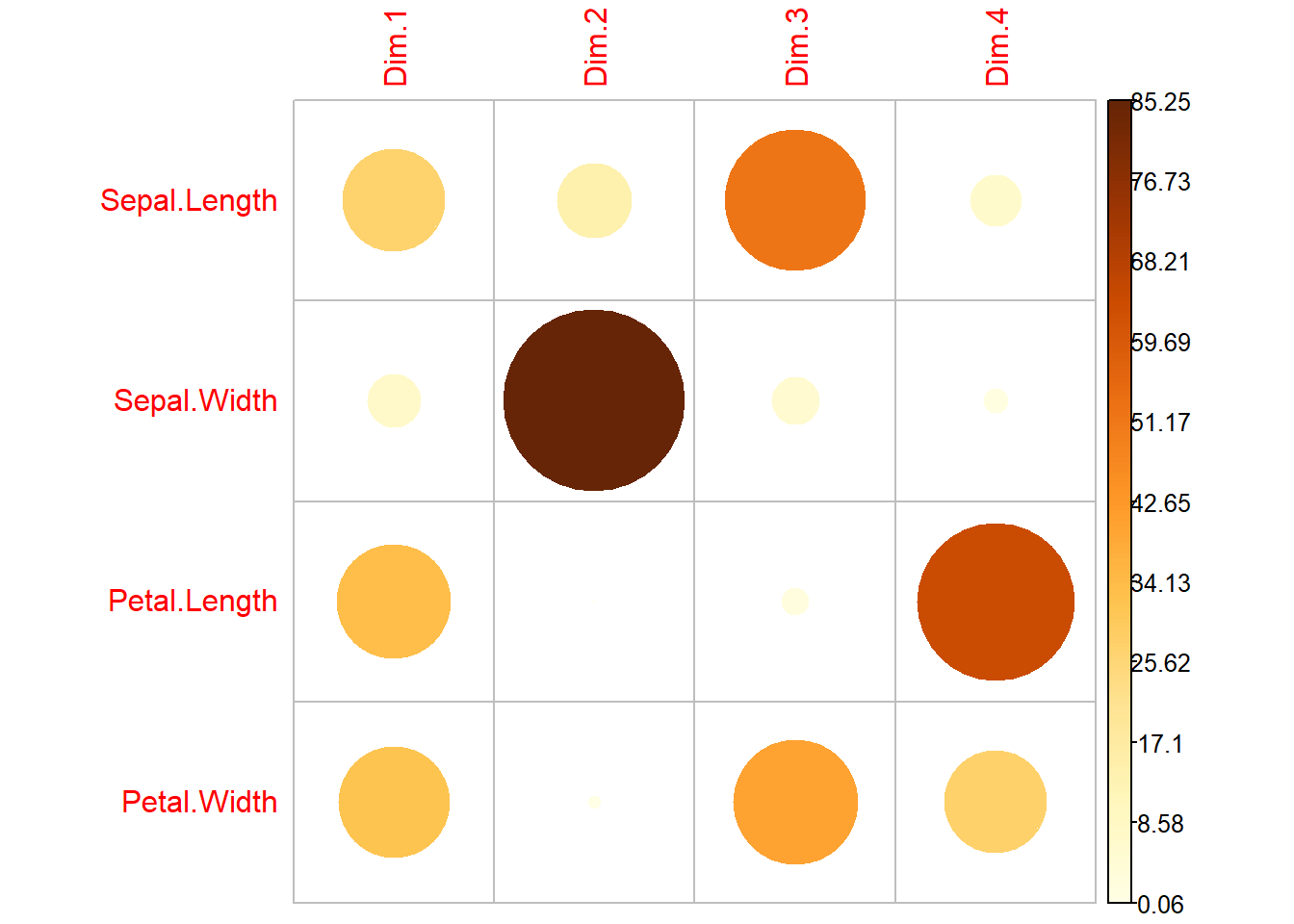
通过fviz_contrib()可视化变量对不同主成分的贡献:
# 对第1主成分的贡献
fviz_contrib(pca.res, choice = "var", axes = 1)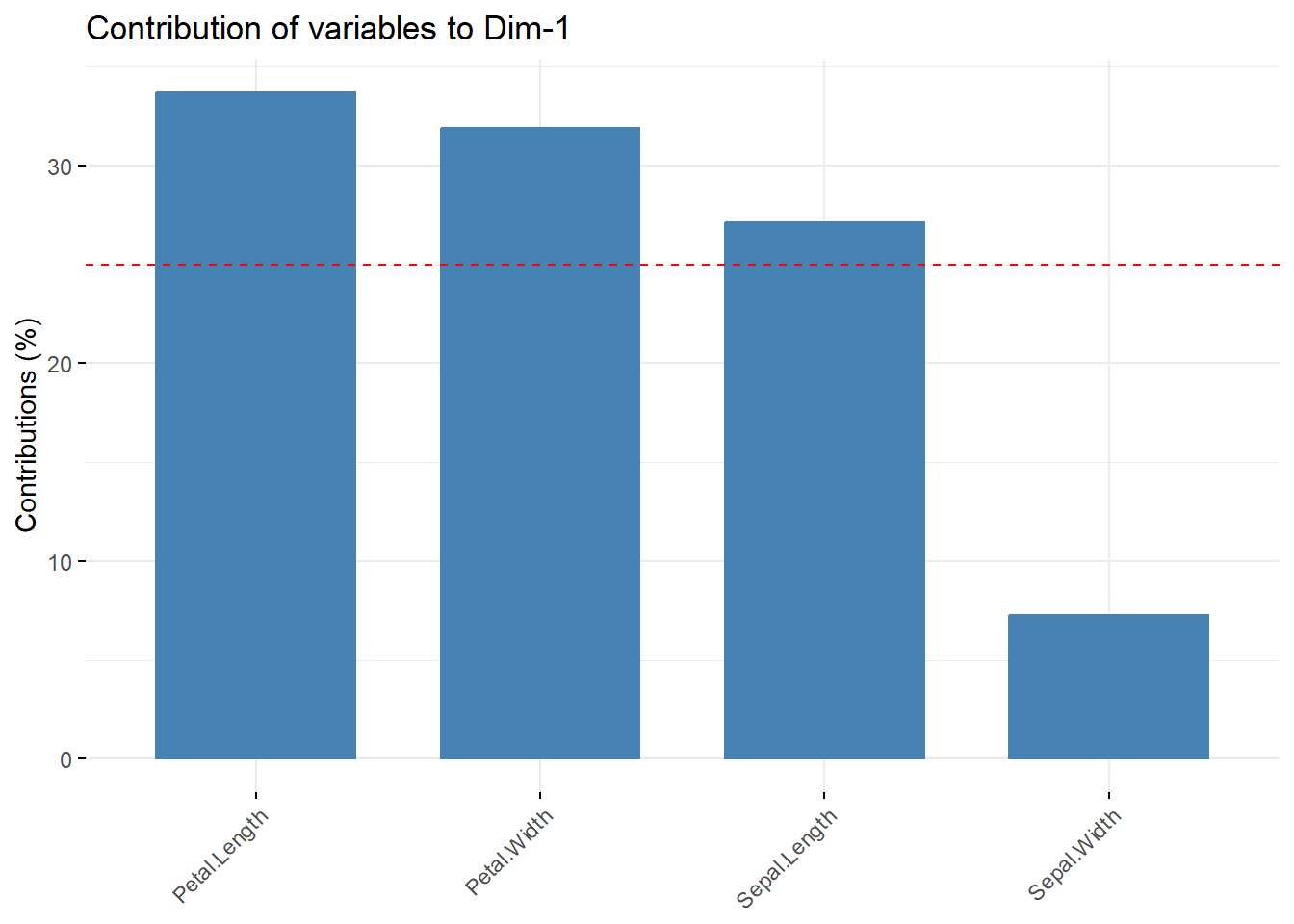
# 对第1和第2主成分的贡献
fviz_contrib(pca.res, choice = "var", axes = 1:2)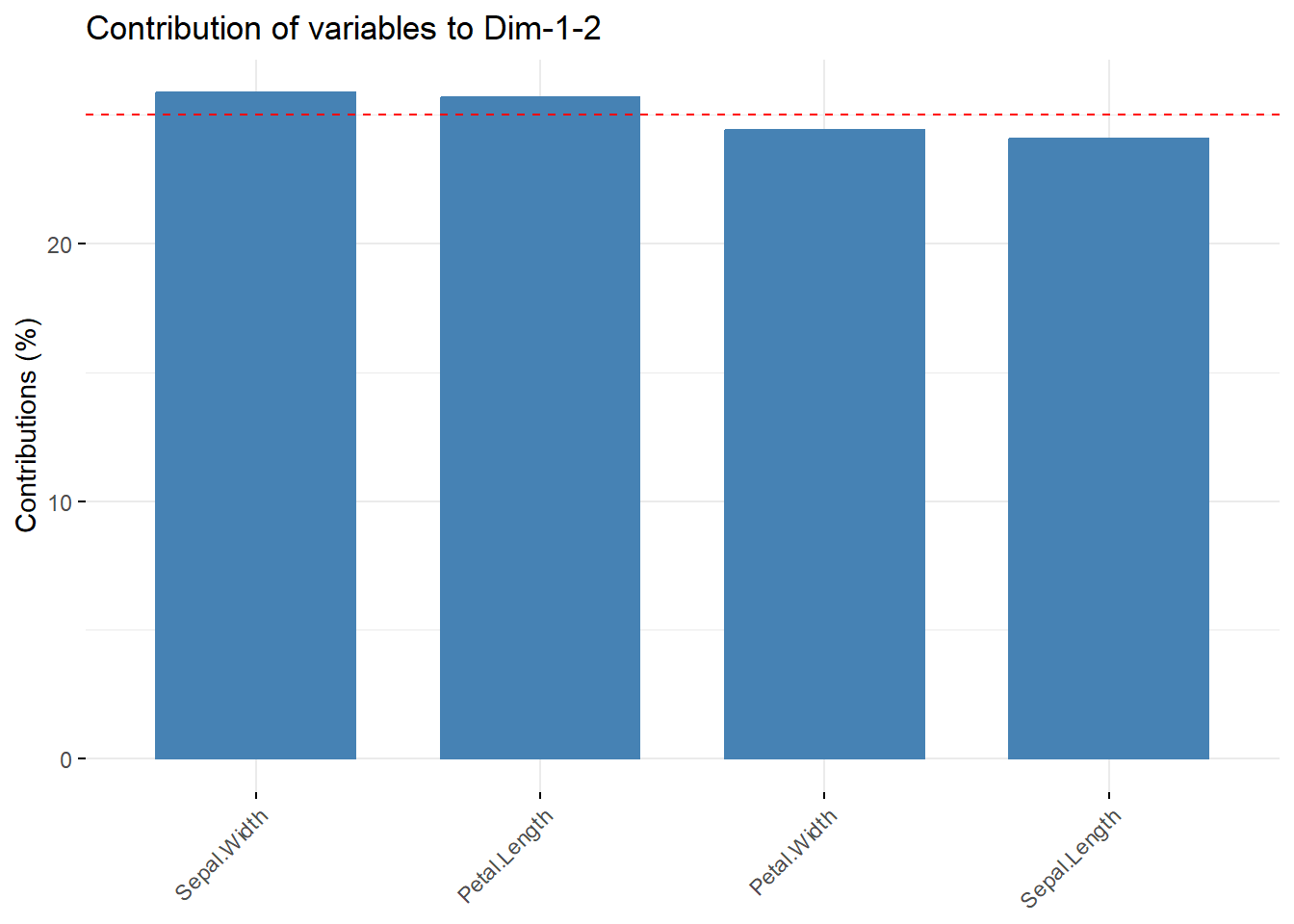
通过col.var = "contrib"参数给不同变量按照contrib的数值大小上色:
fviz_pca_var(pca.res, col.var = "contrib",
gradient.cols = c("#00AFBB", "#E7B800", "#FC4E07")
)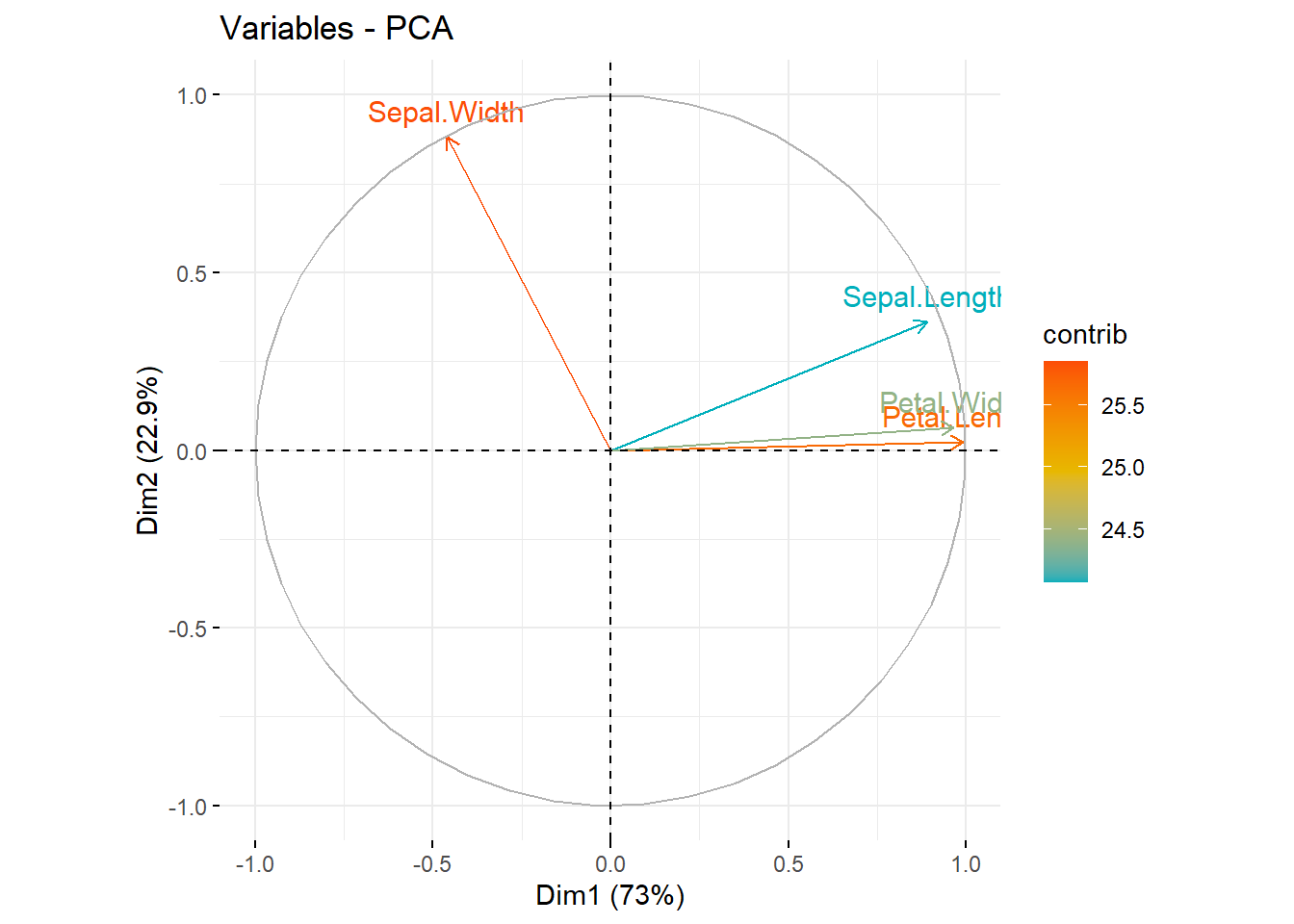
10.1.5 Dimension description
res.desc <- dimdesc(pca.res, axes = c(1,2), proba = 0.05)
# Description of dimension 1
res.desc$Dim.1
##
## Link between the variable and the continuous variables (R-square)
## =================================================================================
## correlation p.value
## Petal.Length 0.9915552 3.369916e-133
## Petal.Width 0.9649790 6.609632e-88
## Sepal.Length 0.8901688 2.190813e-52
## Sepal.Width -0.4601427 3.139724e-0910.1.6 提取样本结果
使用get_pca_ind()提取样本结果,和变量结果类似:
res.ind <- get_pca_ind(pca.res)
head(res.ind$coord)
## Dim.1 Dim.2 Dim.3 Dim.4
## 1 -2.264703 0.4800266 -0.12770602 -0.02416820
## 2 -2.080961 -0.6741336 -0.23460885 -0.10300677
## 3 -2.364229 -0.3419080 0.04420148 -0.02837705
## 4 -2.299384 -0.5973945 0.09129011 0.06595556
## 5 -2.389842 0.6468354 0.01573820 0.03592281
## 6 -2.075631 1.4891775 0.02696829 -0.00660818
head(res.ind$contrib)
## Dim.1 Dim.2 Dim.3 Dim.4
## 1 1.1715796 0.16806554 0.074085470 0.018798188
## 2 0.9891845 0.33146674 0.250034006 0.341474919
## 3 1.2768164 0.08526419 0.008875320 0.025915633
## 4 1.2077372 0.26029781 0.037858004 0.140000650
## 5 1.3046313 0.30516562 0.001125175 0.041530572
## 6 0.9841236 1.61748779 0.003303827 0.001405371
head(res.ind$cos2)
## Dim.1 Dim.2 Dim.3 Dim.4
## 1 0.9539975 0.04286032 0.0030335249 1.086460e-04
## 2 0.8927725 0.09369248 0.0113475382 2.187482e-03
## 3 0.9790410 0.02047578 0.0003422122 1.410446e-04
## 4 0.9346682 0.06308947 0.0014732682 7.690193e-04
## 5 0.9315095 0.06823959 0.0000403979 2.104697e-04
## 6 0.6600989 0.33978301 0.0001114335 6.690714e-063个概念和变量的解释也是类似的,只不过上面是变量(列)和主成分的关系,现在是样本(观测,行)和主成分的关系。
10.1.7 样本结果可视化
样本的结果可视化可能是更常见的PCA图形,通过fviz_pca_ind()实现:
fviz_pca_ind(pca.res)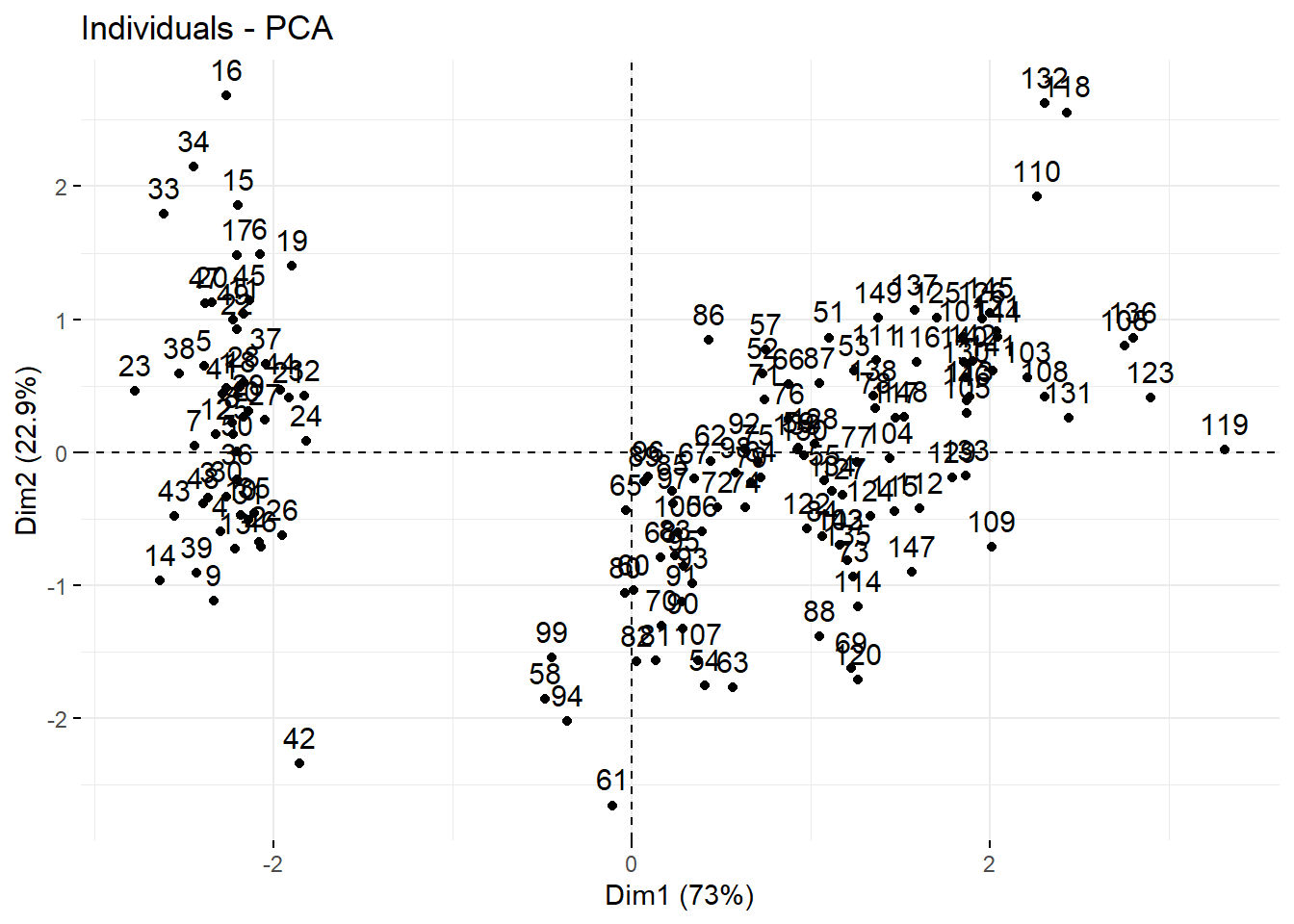
这个图是通过res.ind$coord里面的坐标实现的,其实就是不同样本在不同主成分的上面的得分score。
默认的可视化比较简陋,但是可以通过超多参数实现各种精细化的控制,比如把不同的属性映射给点的大小和颜色,实现各种花里胡哨的效果。
比如通过组别上色,就是大家最常见的PCA可视化图形:
# 经典图形,是不是很熟悉?
fviz_pca_ind(pca.res,
geom.ind = "point", # 只显示点,不要文字
col.ind = iris$Species, # 按照组别上色
palette = c("#00AFBB", "#E7B800", "#FC4E07"), # 自己提供颜色,或者使用主题
addEllipses = TRUE, # 添加置信椭圆
legend.title = "Groups"
)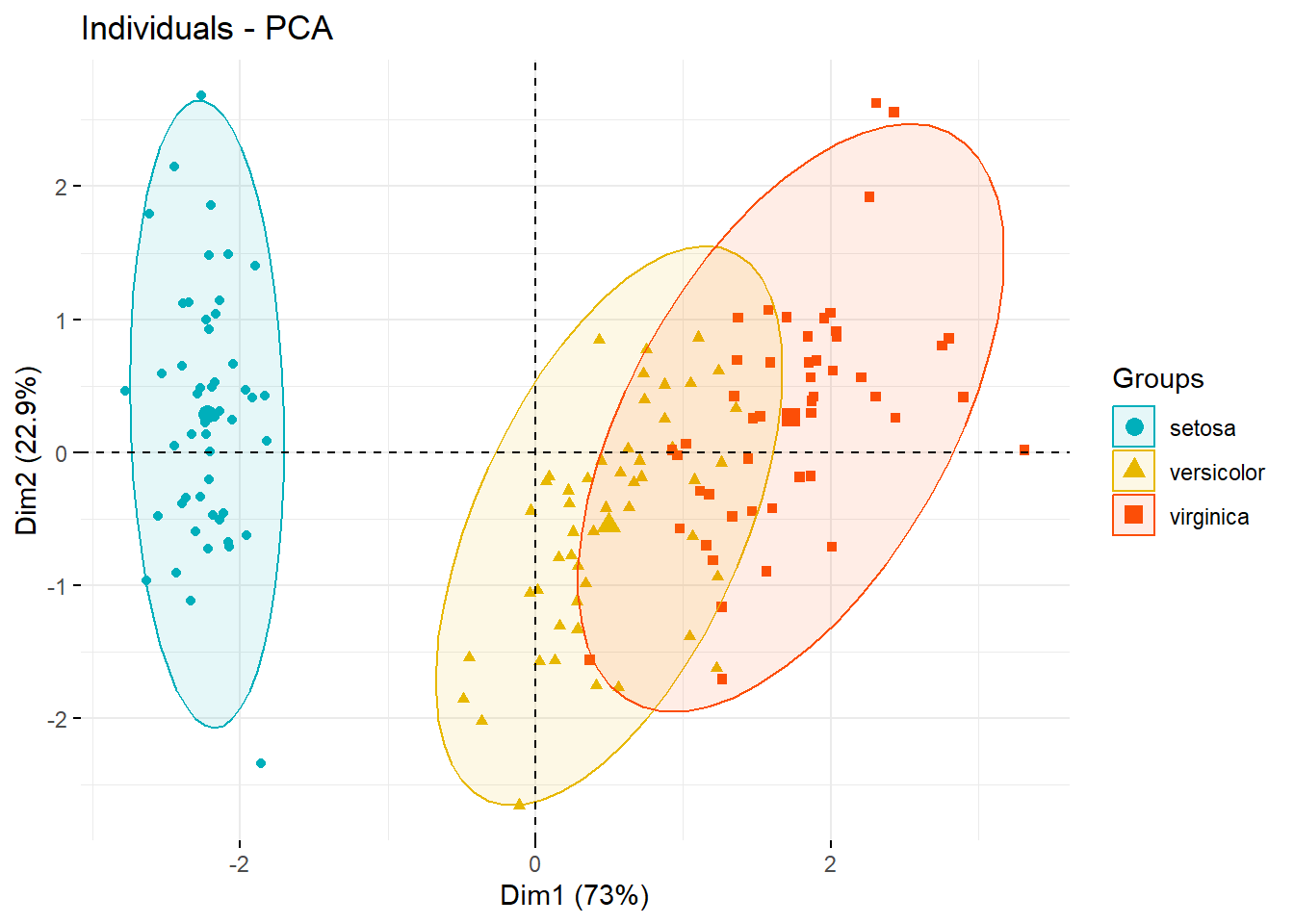
10.1.7.1 样本的cos2可视化
使用方法和变量的cos2可视化基本一样,通过更改参数值即可实现:
fviz_pca_ind(pca.res,
col.ind = "cos2", # 按照cos2上色
gradient.cols = c("#00AFBB", "#E7B800", "#FC4E07"),
repel = TRUE
)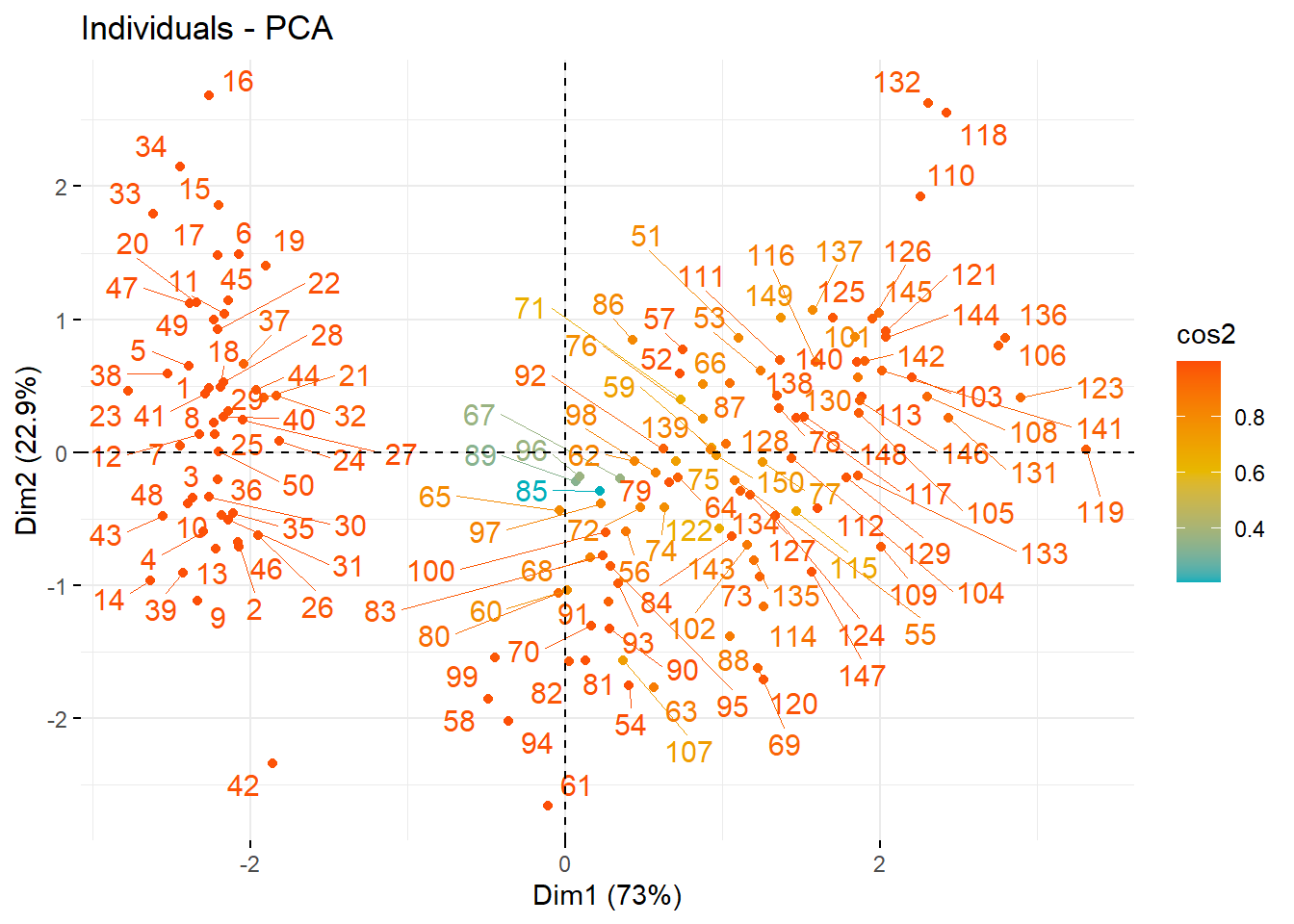
可以更改点的大小、颜色等,只要设置合适的参数即可:
fviz_pca_ind(pca.res,
pointsize = "cos2", # 把cos2的大小映射给点的大小
pointshape = 21,
fill = "#E7B800",
repel = TRUE
)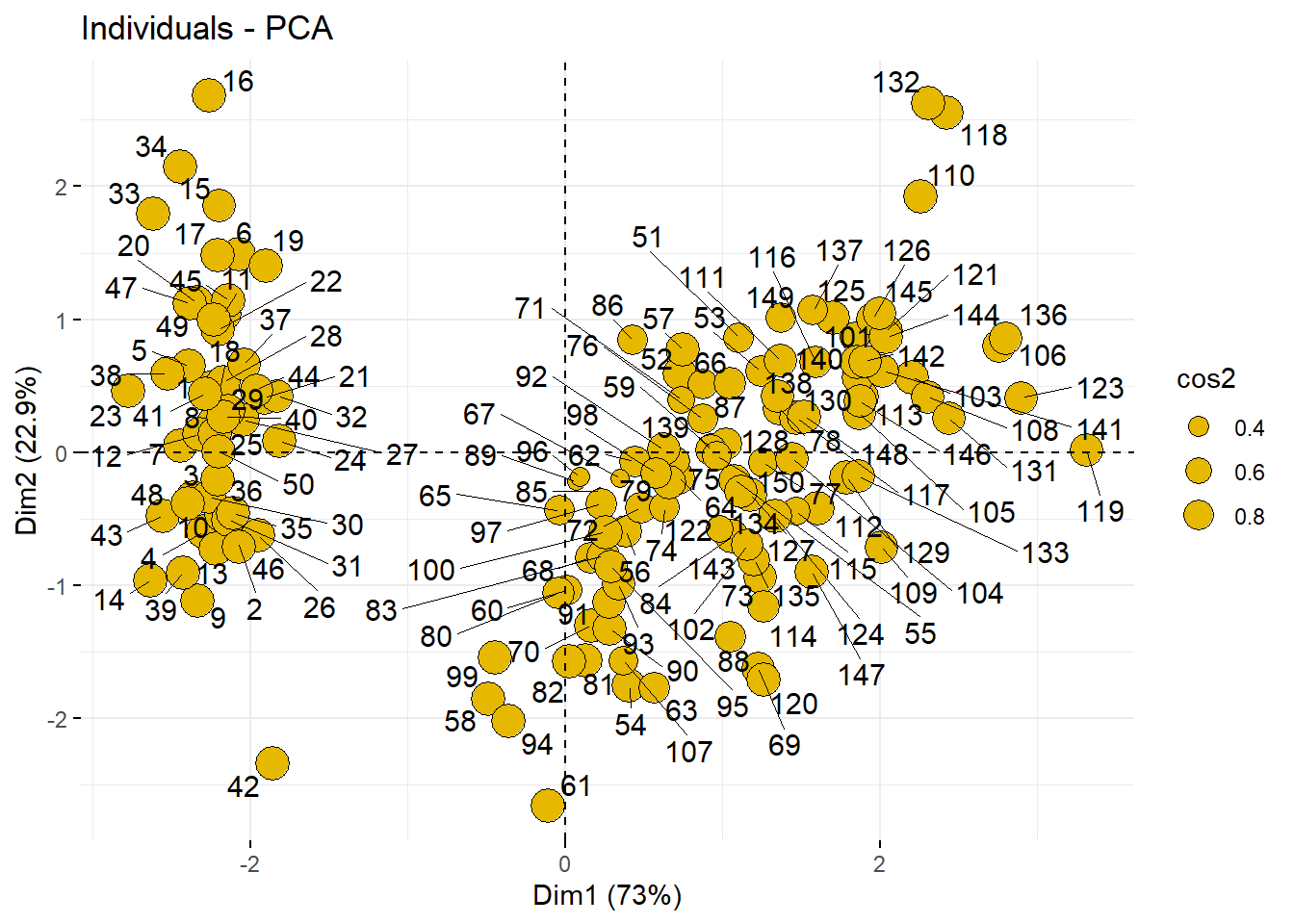
同时更改点的大小和颜色当然也是支持的:
fviz_pca_ind(pca.res,
col.ind = "cos2", # 控制颜色
pointsize = "contrib", # 控制大小
gradient.cols = c("#00AFBB", "#E7B800", "#FC4E07"),
repel = TRUE
)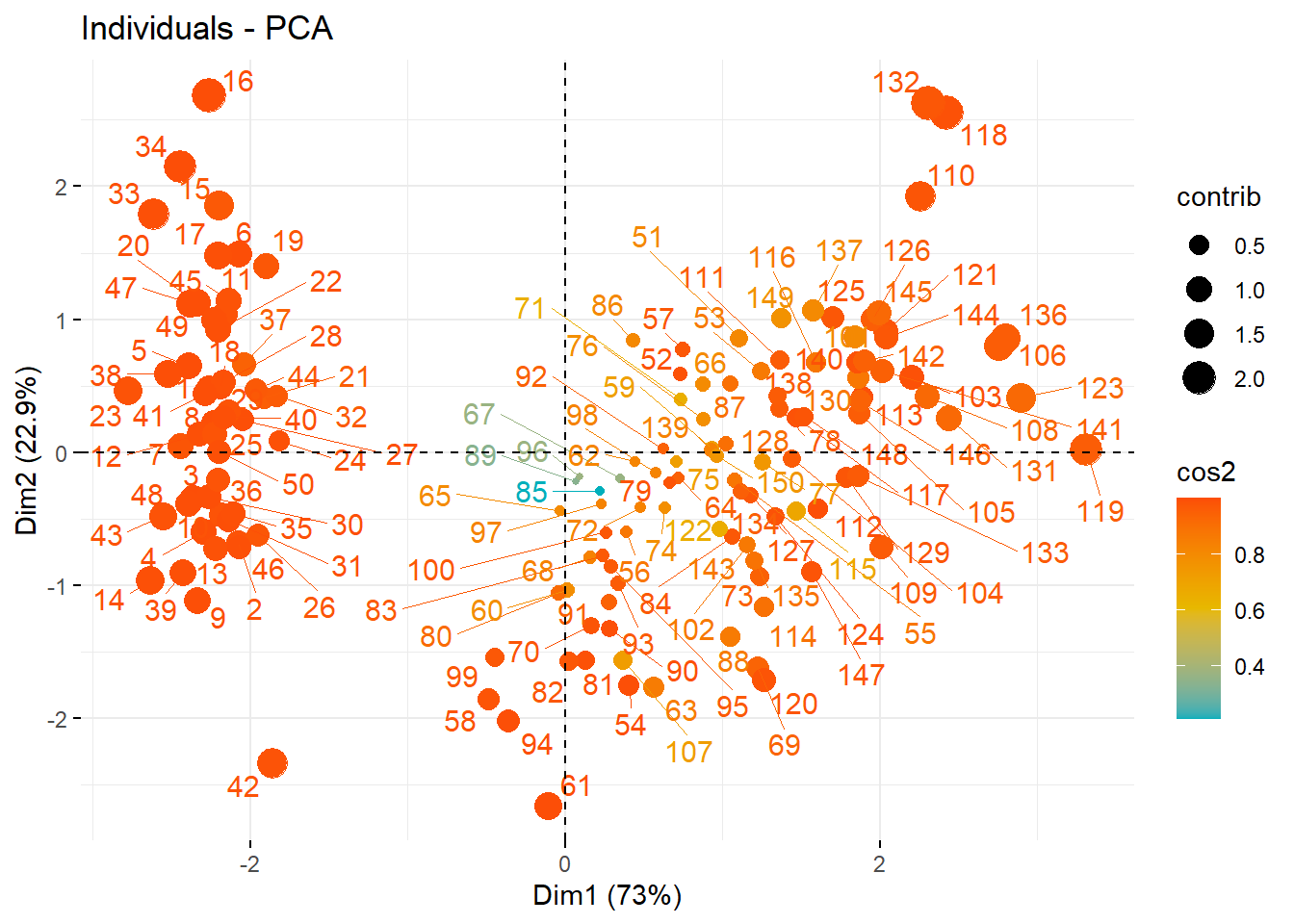
使用参数choice = "ind"可视化样本对不同主成分的cos2:
# axes选择主成分
fviz_cos2(pca.res, choice = "ind", axes = 1:2)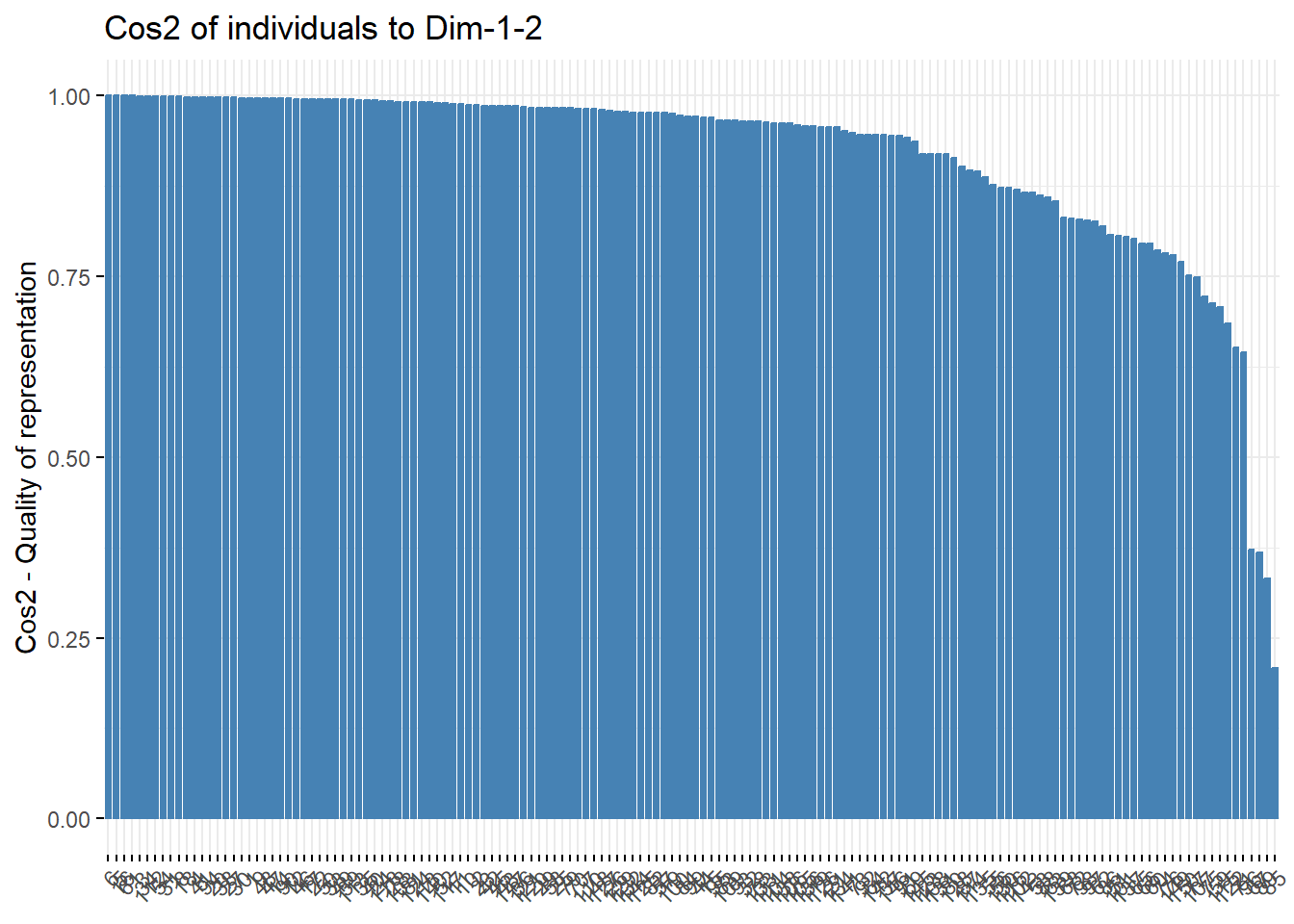
10.1.7.2 样本对主成分的贡献可视化
和变量对主成分的贡献可视化非常类似,简单演示下:
fviz_contrib(pca.res, choice = "ind", axes = 1:2)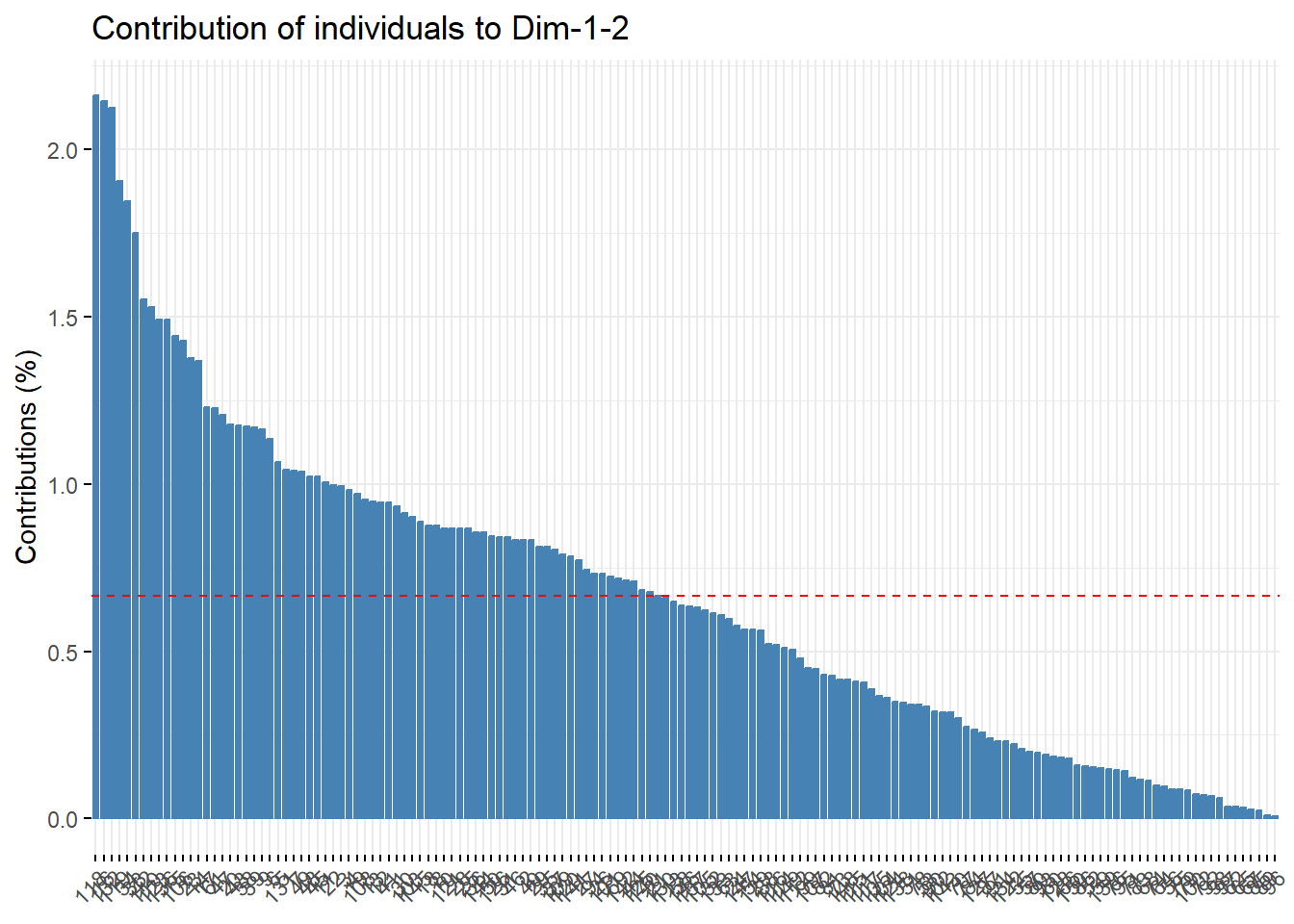
10.1.8 biplot
双标图…
同时展示变量和样本和主成分的关系,超级多的自定义可视化细节。
# 同时有箭头和椭圆
fviz_pca_biplot(pca.res,
col.ind = iris$Species,
palette = "jco",
addEllipses = TRUE,
label = "var",
col.var = "black",
repel = TRUE,
legend.title = "Species"
) 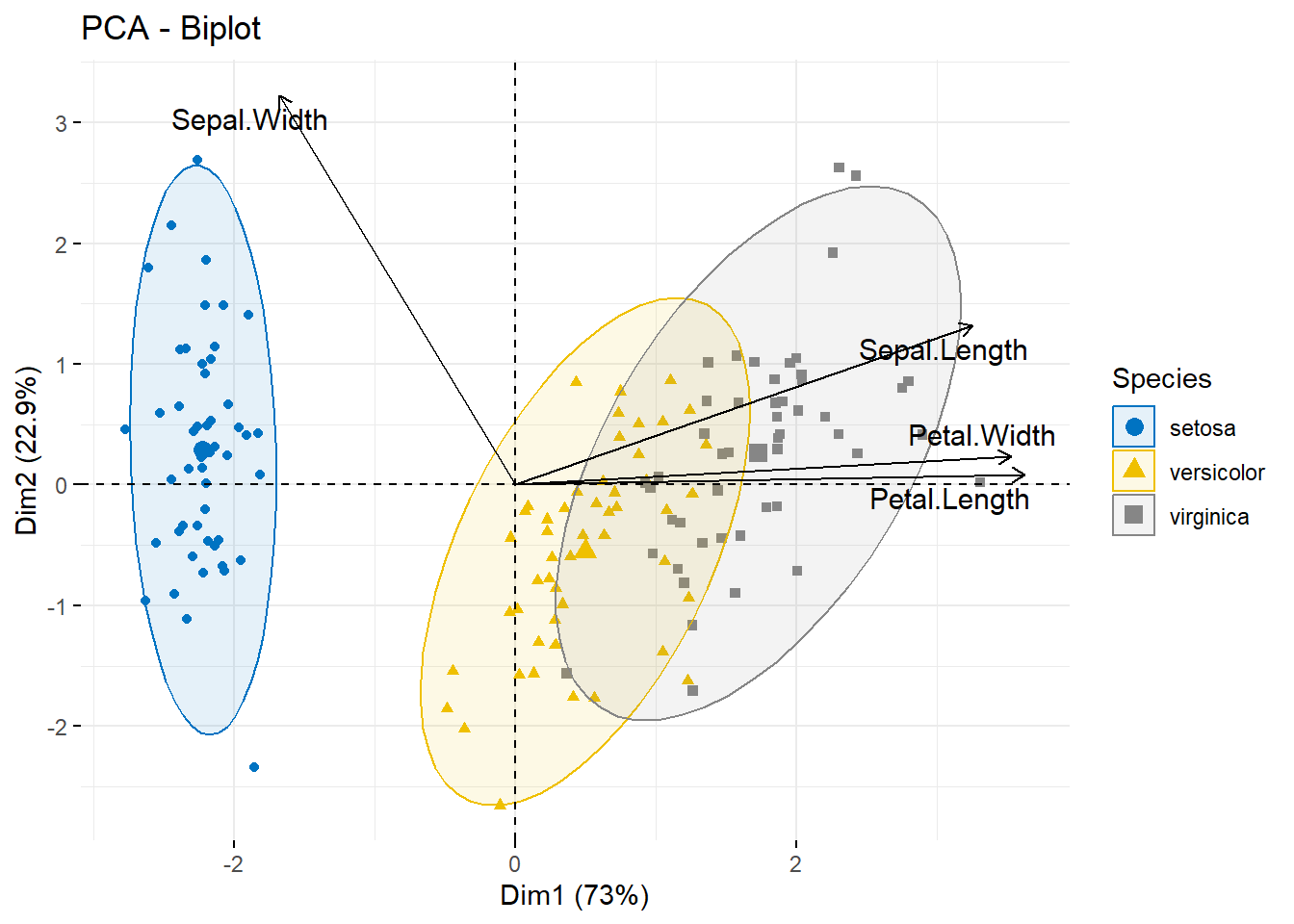
fviz_pca_biplot(pca.res,
# 组别映射给点的填充色
geom.ind = "point",
pointshape = 21,
pointsize = 2.5,
fill.ind = iris$Species,
col.ind = "black",
# 通过自定义分组给变量上色
col.var = factor(c("sepal", "sepal", "petal", "petal")),
# 自定义图例标题
legend.title = list(fill = "Species", color = "Clusters"),
repel = TRUE
)+
ggpubr::fill_palette("jco")+ # 选择点的填充色的配色
ggpubr::color_palette("npg") # 选择变量颜色的配色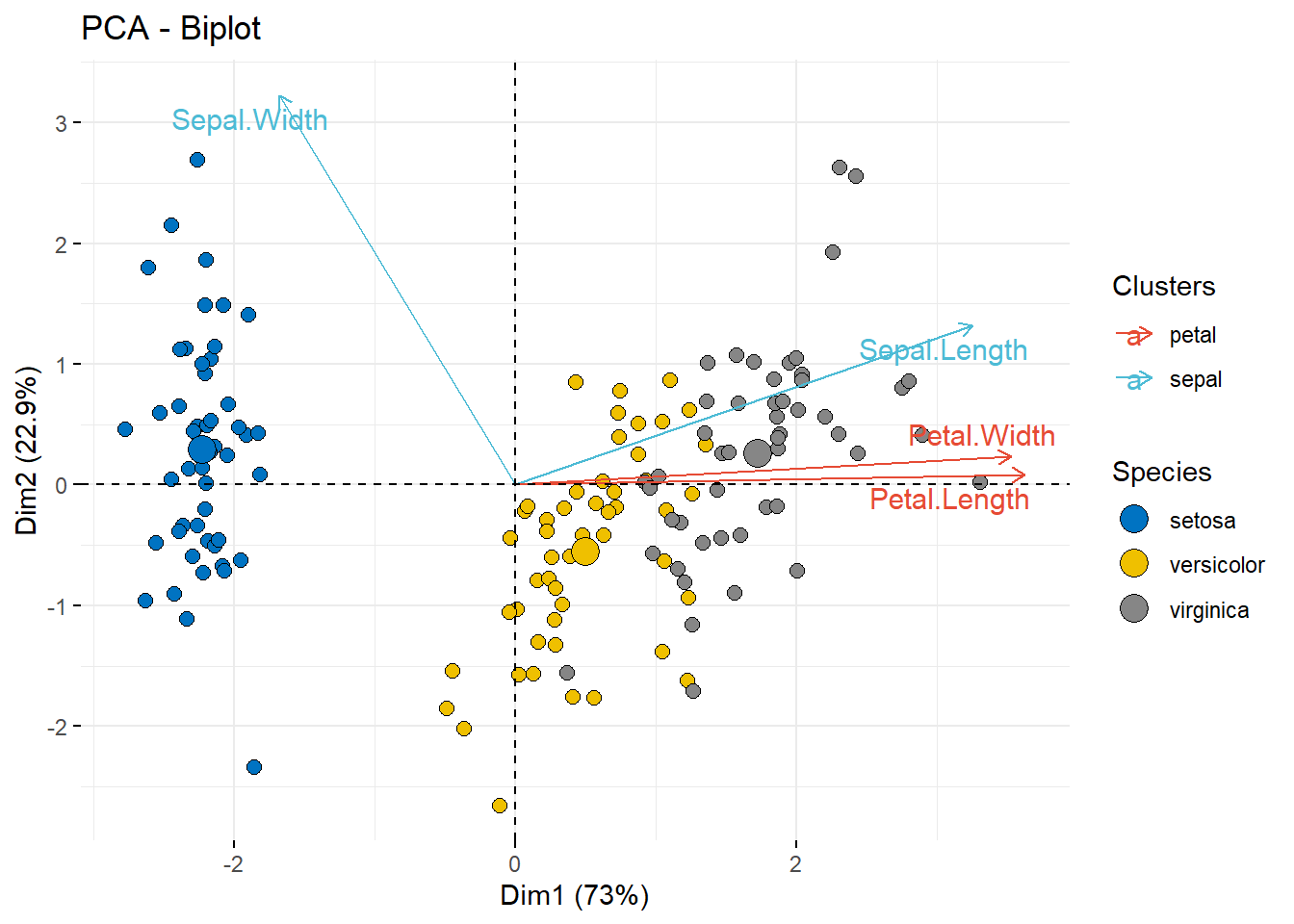
fviz_pca_biplot(pca.res,
# 自定义样本部分
geom.ind = "point",
fill.ind = iris$Species, # 填充色
col.ind = "black", # 边框色
pointshape = 21, # 点的形状
pointsize = 2,
palette = "jco",
addEllipses = TRUE,
# 自定义变量部分
alpha.var ="contrib", col.var = "contrib",
gradient.cols = "RdYlBu",
# 自定义图例标题
legend.title = list(fill = "Species", color = "Contrib",
alpha = "Contrib")
)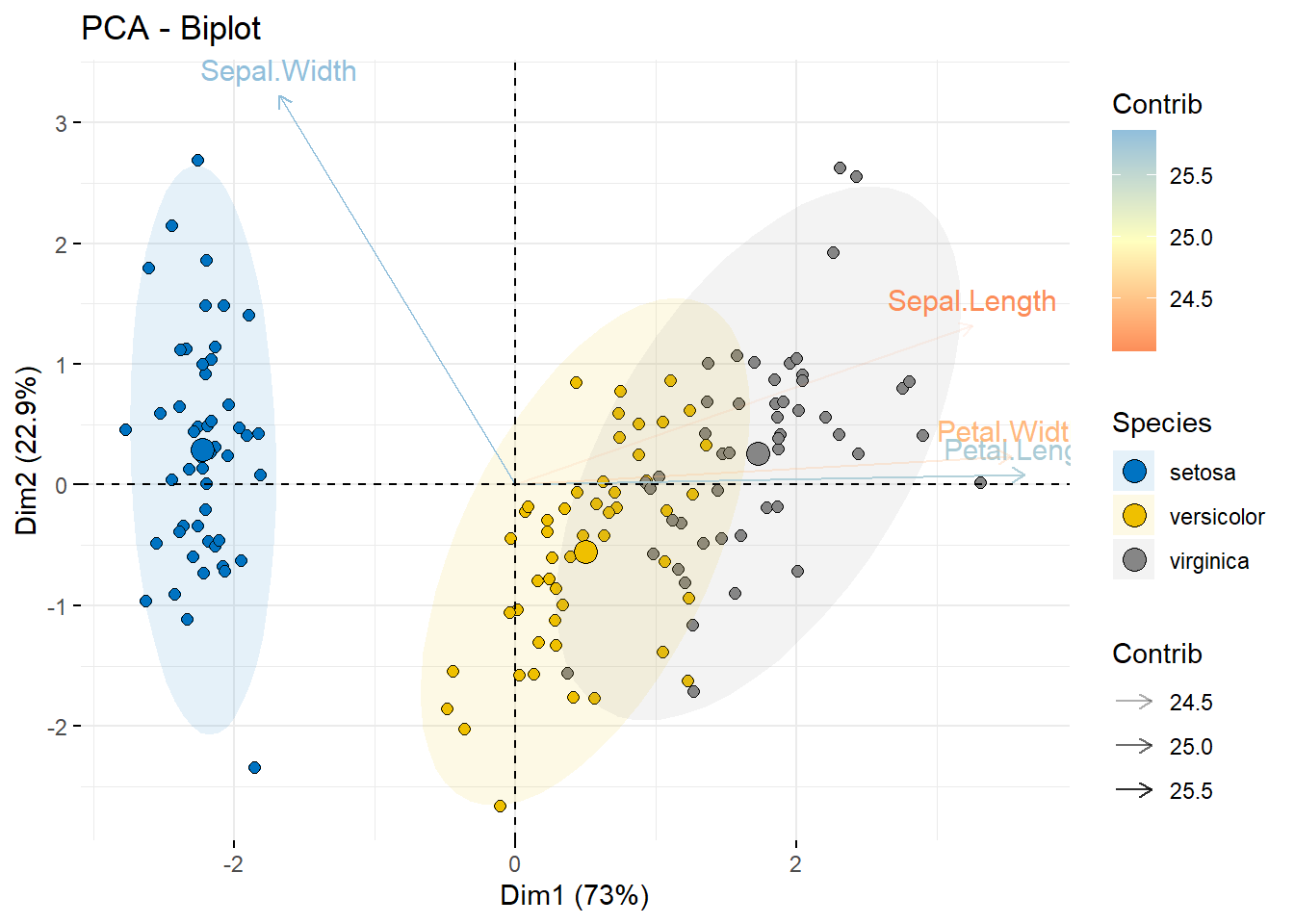
fviz_xxx系列可视化函数底层是ggscatter的封装,这个函数来自ggpubr包,所有ggpubr支持的特性都可以给fviz_xxx函数使用,这也是这几个函数功能强大的原因,毕竟底层都是ggplot2!
下载会继续给大家介绍如何提取PCA的数据,并使用ggplot2可视化,以及三维PCA图的实现。
factoextra和factoMineR在聚类分析、主成分分析、因子分析等方面都可以使用。
10.2 ggplot2可视化PCA
下面说一下如何提取数据用ggplot2画PCA图,以及三维PCA图。
还是使用鸢尾花数据集。
rm(list = ls())
pca.res <- prcomp(iris[,-5], scale. = T, center = T)
pca.res
## Standard deviations (1, .., p=4):
## [1] 1.7083611 0.9560494 0.3830886 0.1439265
##
## Rotation (n x k) = (4 x 4):
## PC1 PC2 PC3 PC4
## Sepal.Length 0.5210659 -0.37741762 0.7195664 0.2612863
## Sepal.Width -0.2693474 -0.92329566 -0.2443818 -0.1235096
## Petal.Length 0.5804131 -0.02449161 -0.1421264 -0.8014492
## Petal.Width 0.5648565 -0.06694199 -0.6342727 0.5235971在上一篇中提到过,经典的PCA图的横纵坐标其实就是不同样本在不同主成分中的得分,只要提取出来就可以用ggplot2画了。
# 提取得分
tmp <- as.data.frame(pca.res$x)
head(tmp)
## PC1 PC2 PC3 PC4
## 1 -2.257141 -0.4784238 0.12727962 0.024087508
## 2 -2.074013 0.6718827 0.23382552 0.102662845
## 3 -2.356335 0.3407664 -0.04405390 0.028282305
## 4 -2.291707 0.5953999 -0.09098530 -0.065735340
## 5 -2.381863 -0.6446757 -0.01568565 -0.035802870
## 6 -2.068701 -1.4842053 -0.02687825 0.006586116和原数据拼到一起就可以画图了:
tmp$species <- iris$Species
head(tmp)
## PC1 PC2 PC3 PC4 species
## 1 -2.257141 -0.4784238 0.12727962 0.024087508 setosa
## 2 -2.074013 0.6718827 0.23382552 0.102662845 setosa
## 3 -2.356335 0.3407664 -0.04405390 0.028282305 setosa
## 4 -2.291707 0.5953999 -0.09098530 -0.065735340 setosa
## 5 -2.381863 -0.6446757 -0.01568565 -0.035802870 setosa
## 6 -2.068701 -1.4842053 -0.02687825 0.006586116 setosalibrary(ggplot2)
library(ggsci)
ggplot(tmp, aes(PC1, PC2))+
geom_point(aes(color = species))+
stat_ellipse(aes(fill=species), alpha = 0.2,
geom ="polygon",type = "norm")+
scale_fill_aaas()+
scale_color_aaas()+
theme_bw()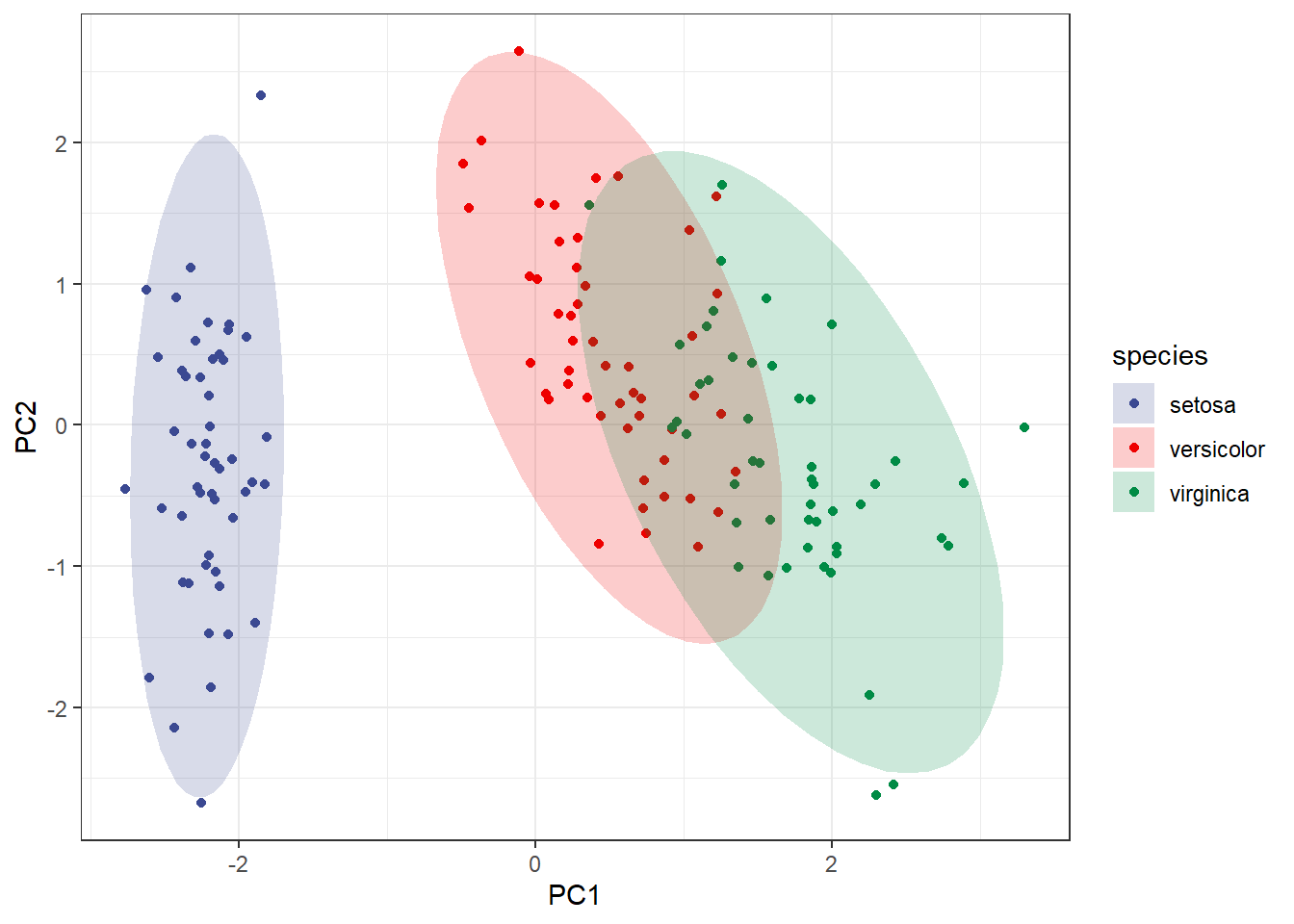
10.3 3d版PCA可视化
其实就是使用3个主成分,之前介绍过一种:使用R语言美化PCA图,使用方法非常简单,也是在文献中学习到的。
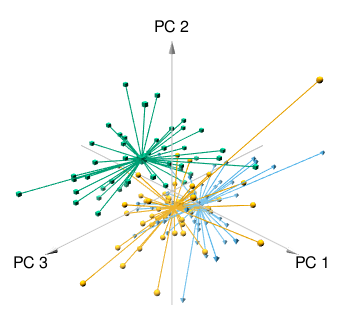
今天再介绍下scatterplot3d包。
library(scatterplot3d)
scatterplot3d(tmp[,1:3], # 第1-3主成分
# 颜色长度要和样本长度一样,且对应!
color = rep(c("#00AFBB", "#E7B800", "#FC4E07"),each=50),
pch = 15,
lty.hide = 2
)
legend("topleft",c('Setosa','Versicolor','Virginica'),
fill=c("#00AFBB", "#E7B800", "#FC4E07"),box.col=NA)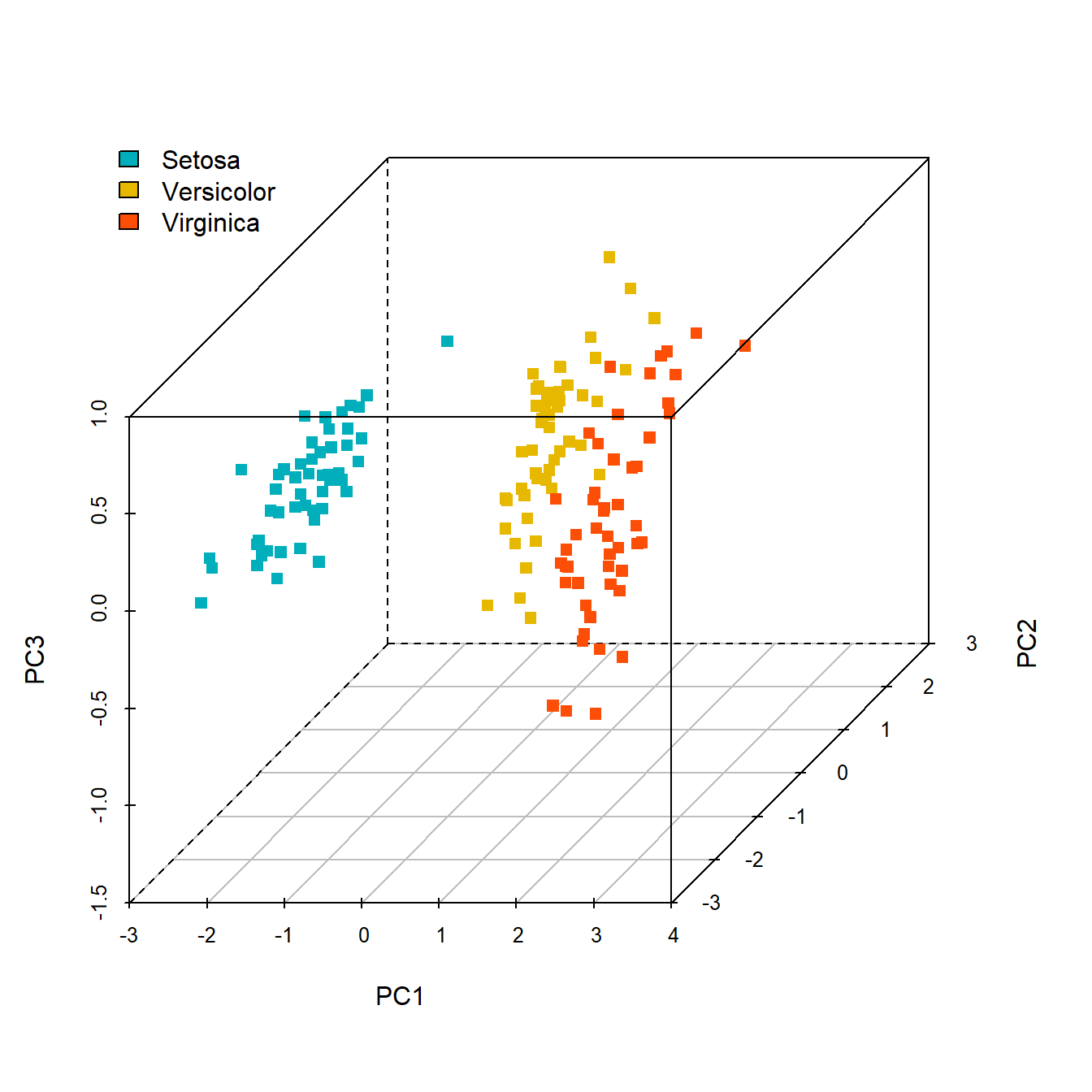
是不是很简单呢?